GS1 Rekisteri – Presentation of the sections
The GS1 Rekisteri interface has four sections: Licences, GTINs, GLNs, and Tasks.
It is recommended that you use the Chrome, Safari, and Firefox browsers on your computer to use the GS1 Rekisteri. Mobile usage is not currently supported or recommended.
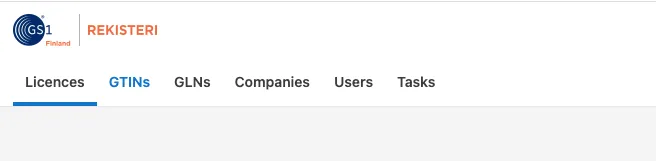
Licences
In the Licences section you will find all GS1 Company Prefixes assigned to your company. From this tab, you can also see how many GTINs and GLNs are already in use (Draft, Inactive or Active) and how many are still available (Free).
GTINs
In the GTINs section you can create new GTINs by clicking the Create GTIN button at the top left of the page. In this section, you can also see the information about the GTINs you have created.
The Actions column allows you to view and edit product information related to GTINs, create a barcode, or change the status of a GTIN.
You can use the Edit button in the Actions column to view and edit product information related to GTIN codes, use the Barcode button to create a barcode, or use the Change Status button to change the status of the GTIN code.
Additionally, here you will find the Create GTIN-14 Packaging button. GS1 Rekisteri turns the GTIN-14 code into a barcode in the form of ITF-14, this code is not recommended to be used for barcodes other than those printed directly on corrugated cardboard. ITF-14 is not readable at the checkout.
GLNs
In the GLNs section, you can create new GLNs by clicking the Create GLN button at the top left of the page.
Tasks
In the Tasks section you can see exported code lists, imported code lists and the status of the task. You can download lists and error reports made by GS1 Rekisteri. From the error report, you can see the information to be corrected, and it allows you to upload the file again after correcting the errors.
