GS1 Synkka – Presentation of the sections and tips for maintaining data
There are seven sections in the GS1 Synkka user interface for the editor. To use the GS1 Synkka user interface, Chrome, Safari and Firefox browsers are recommended. Mobile use is not supported for now.
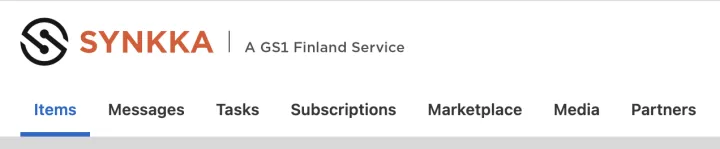
Items
In the Items section, you can find all the products you have saved in GS1 Synkka.
Messages
In the Messages section, you can view product information messages sent to your trading partner from GS1 Synkka. Product information is transmitted from suppliers to recipients using product information messages. GS1 Synkka's product information message is in XML format.
Tasks
In the Tasks section, you can see the actions you have completed and their status. Functions include, for example, mass publications and exporting product data to an Excel file.
Subscriptions
In the Subscriptions section, you can see the subscriptions created for your company. GS1 Synkka sends the recipients of your product information the new and edited information according to the criteria that meet the subscription using product information messages.
Marketplace
In the Marketplace section, you can browse product information. The section contains a list of all public product information published for the Finnish target market. You can search for products using criteria such as GTIN, product name, brand name or generic name.
Media
In the Media section, you can view and download new media materials related to your company's product information. The section also enables you to download several materials at once.
Partners
In the Partners section, you can browse companies in the GDSN network. You can check, for example, whether your trading partner could receive data via GS1 Synkka.
Tips for maintaining data
Changing the language
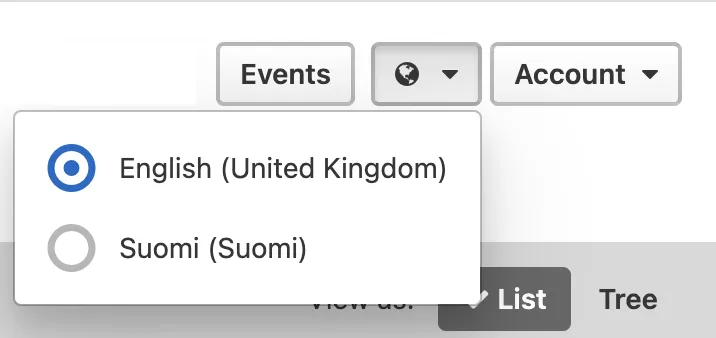
You can change the language you use in the user interface by opening the selection from the globe icon.
Instructions for data fields
There is a small question mark next to the GS1 Synkka data fields. By clicking on it, you can see a short description that tells about the data field in question and its use.
Data field search function
A lot of different information is given to the product, which is why it can be difficult to find the right data field in the product information. The search function for data fields can be found in the upper right corner of the user interface in the item information, and you can use it to search for the data fields of that hierarchy level. You can search by the name of the data field or by its id number. After you have entered the search term and selected the appropriate option, you will be redirected to the data field you selected.
Filter and Advanced filter
Using the Filter field, you can search for products with five different search criteria: GTIN, Description Short, Additional trade item identification - Supplier Assigned, Brand name and Functional name. Enter the search criteria and click the Search button.
With the Advanced filter function, you can limit information with several search criteria at the same time. You can add or remove filters by clicking the button to the left.
Errors and warnings
On the Items view, you can see a checklist on the product row, that shows the errors and warnings in the product information that are software-mandatory. Press View all on the checklist, from here you can move to the information to be corrected.
There are two types of error messages:
- Error: the notification is red and prevents the publication of product information.
- Warning: the notification is yellow and does not prevent the publication of product information. Warnings direct the user to enter the necessary information.
In addition to software-mandatory information, a lot of other information is stored on the products, such as information required by legislation or information needed for online shopping.
Hierarchy function
The Hierarchy function allows you to move from one level to another within the hierarchy without leaving the save view. In the Draft view of the item information, the function shows an image of the package hierarchy, and you can easily move from one level to another by clicking on the image. However, remember to save the data before exiting the previous level. The active hierarchy level is light blue.
The Hierarchy function can be found in the bottom corner of the user interface in the Draft view of the item information.
Ghost symbol
The ghost symbol appears in the user interface, for example, when data fields, that are no longer used in Finland, have been filled in for the product. Alternatively, the symbol may become visible if the product was created using an old product data template with data fields that have already been removed from the Finnish target market.
Events listing
The Events section contains a list of products with an error or warning. You should review the Events listing regularly, because if the product has errors, it cannot be sent to the recipients.
Incorrect products can be filtered by selecting:
- The Filter (Event Type) and then Invalid Item.
You can go to the product information from the edit item link.
Inheritance of modified product information
There are three types of data fields in GS1 Synkka. The data field type defines how data is copied between different product versions. The product may have several product versions due to the fact that it has been published for several recipients or target markets.
You can check the type of data field in Finland's product data profile (found under Documetation). The data field type is also shown in the Help texts of the user interface.
Global
The global data field is also used in other product databases. The global data field is automatically copied to other product versions. Information is published only at that hierarchy level.
Targetmarket dependent
The targetmarket dependent data field is only available for that target market. The information entered in the data field is not copied to product versions of other markets. The information is published only at that hierarchy level.
Trading partner dependent
The Trading partner dependent (recipient-specific) data field is not copied, the data is published only with the editable version and at the respective hierarchy level.
