GS1 Rekisteri – Creating a GLN
With this instruction, you can create a party or location identifier GLN identifier in the GS1 Rekisteri.
The GLN code (Global Location Number) can be used to identify a company, its internal operations or locations. In e-commerce messages, GLN is used to identify the parties to a transaction, for example, for ordering, delivery, invoicing and messaging needs.
Create a new GLN and provide information
Start creating a new GLN is by clicking the Create GLN button. You can create GLN numbers automatically or manually.
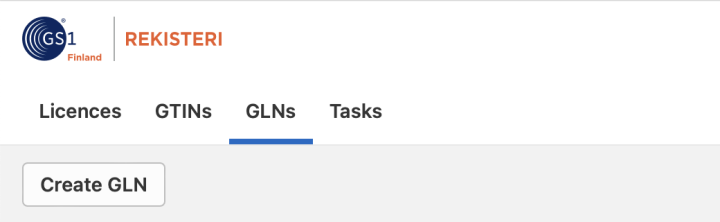
1. Create GLN automatically
If you haven't created any GLNs from your GS1 Company Prefix or you have already entered all GLNs used in GS1 Rekisteri, you should create all GLNs automatically. When starting to create a GLN, select From company prefix and select the company prefix from which you want to create the GLN. If your company has only one company prefix, it’s automatically selected. Here you will also see the number of free codes. Then press the Create button.
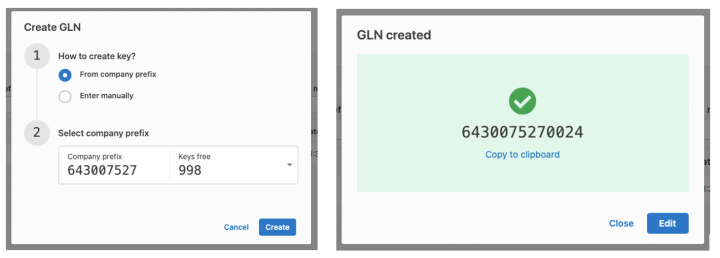
Once you have created the GLN, click the Edit button. This allows you to enter all the information, which has to be provided when the GLN is registered.
2. Create GLN manually
If you have already created GLNs other than using GS1 Rekisteri and you want to enter these GLNs in the Rekisteri, choose Enter manually. Then enter the specific GLN in the field and click Create.
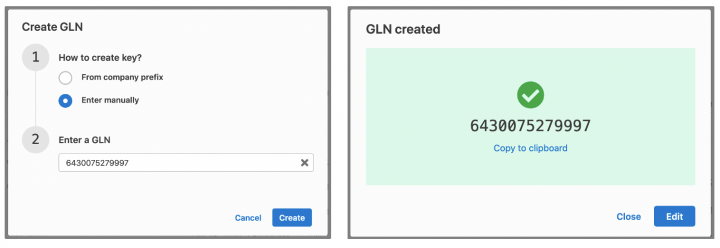
Once you have created the GLN, click the Edit button. This allows you to enter all the information, which has to be provided when the GLN is registered.
After you have successfully entered GLN's basic information, you can find it as Draft. Now you can edit it and change the status to Active.
Saving information for the GLN
At least the following information is stored in the GS1 Rekisteri:
- Owner company: The organizational unit or subsidiary company who owns / uses the location.
- Location name: A name that is used to uniquely identify the location or party.
- Location description: A description to identify the location or party.
- This GLN is used for: Select what kind of party or location is identified with this GLN.
- This physical location is: What kind of physical location is being identified, for example area or building.
- Address: Street address, building number, postal code, city, country
Below is an overview of the basic information when you start entering information. The fields that are mandatory are highlighted in red.
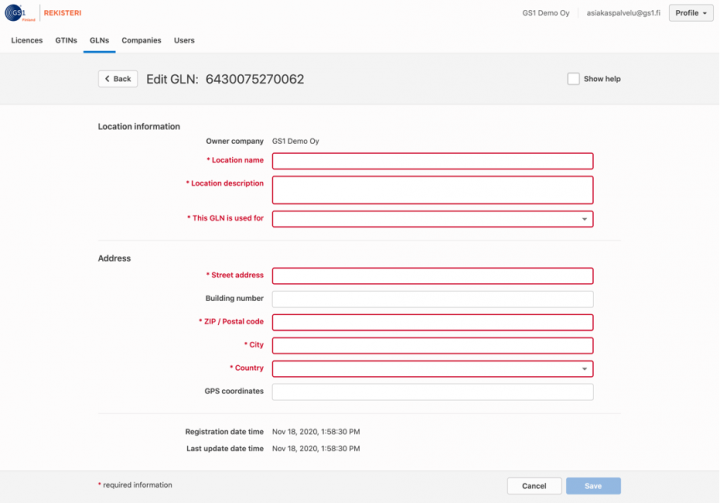
Once you have entered the basic information for the GLN number, it will appear on the tab in Draft mode. You can now view or edit the information you have entered and make the status Active.

