GS1 Rekisteri – Creating a GTIN for a product
With this instruction, you create a new GTIN for the product either manually or automatically and enter the necessary information for it. It is also explained how to edit the information of the GTIN. However, always remember to make sure that your intended modification does not require a new GTIN.
GTIN-13 is the most common code for product identification and is placed in the EAN-13 barcode. The company must have a GS1 Company Prefix in order to generate a GTIN. For example, with a 10 digit GS1 Company Prefix you can create 100 codes.
Note! The identification numbers for variable measure items (starting with 23-25) are not stored in GS1 Rekisteri.
Create a new GTIN
Creating a new GTIN is done in GS1 Rekisteri on the GTIN-tab, by first clicking the Create GTIN button. You can create GTIN's automatically or manually.
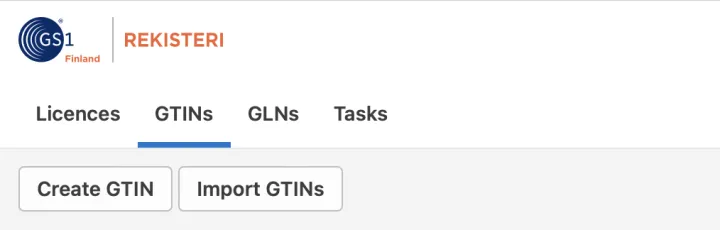
1. Create GTIN automatically
If you have not created any GTIN codes from your GS1 Company Prefix or all your GTIN's have already been stored in GS1 Rekisteri, you should create new codes automatically.
- After clicking Create GTIN on the GTIN tab, select How to create key – From company prefix.
- In Select company prefix select the GS1 Company Prefix from which you want to create the GTIN. If your company has only one GS1 Company Prefix, it’s automatically selected. Here you will also see the number of free codes (Keys free).
- Press the Create button.
- Click the Edit button. This allows you to enter your product information, which has to be provided when the GTIN is registered.
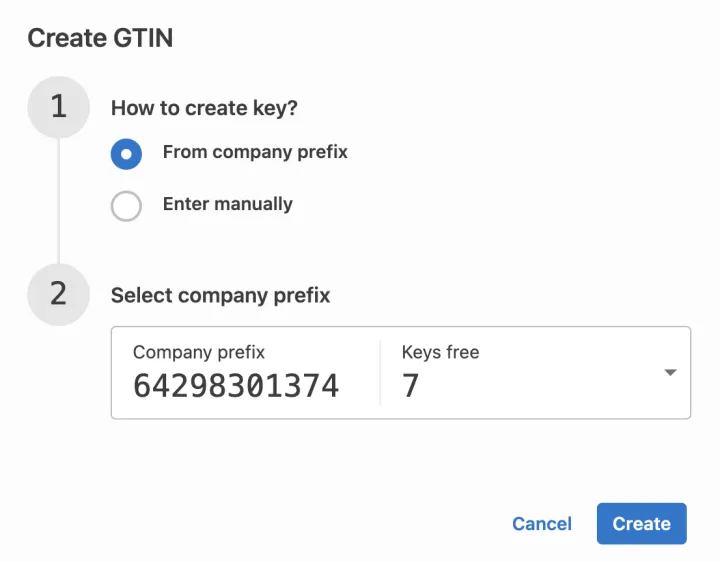
2. Create GTIN manually
If you have previously created GTIN's other way than in GS1 Rekisteri and you need to store these codes, you have to create them manually.
- Choose Enter manually from Create GTIN window and enter the first 12 numbers of your code in the field.
- Observe that all GTIN's are stored in 14-digit format. This means that if your GTIN code has 12 digits without the verification number or 13 numbers with the verification number and then you need to add the digit “0” in front of your code.
- Press the Calculate check digit and then Create button.
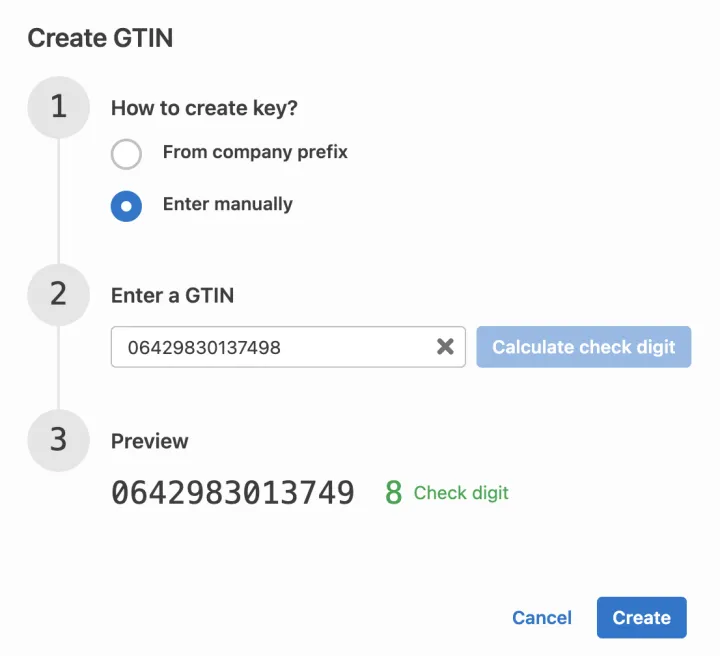
Provide product information
At least the following information is stored for the GTIN:
GPC category
GPC (Global Product Classification) is a worldwide code used to group products based on similar characteristic and is used by producers and retail. Choose the best suiting class for the product from the menu.
Unit descriptor
The code that describes the product's packaging level. Choose whether it is a Base Unit or Each, i.e. the smallest batch to be sold, a Case (transport package) that contains several pieces of a Base Unit and can be sold to the end user or only the buyer, or a Pallet.
Is trade item a consumer unit
Indicates whether the product is sold to the consumer or to the end user. The value no is selected only on products and packaging that are logistic units or for internal use only.
A Case can also be a consumer product, e.g. an assortment sold to consumers (biscuit bag, gift box) or a multipack (6-pack, 12-pack).
Target market
Country or area where the product is intended to be sold. Give at least one target market.
Brand
The name provided by the brand owner that is regocnised by the consumer and printed on the product. If the product does not have a brand, use the company name.
Product name
Choose the language and describe the product with a name that is unique.
The product name should consist of brand name, sub brand name (if applicable), product type description, product variation (if applicable) and net content. For example: Chocolate Factory dark chocolate 80 % 100 g
You can save the name in several languages. Add languages from the green + button.
Net content
The quantity or quantities of the product contained in the package along with its unit of measure typically printed on the label.
You can save the Net content in several units, for example for assortment packages. Add units from the green + button. A product can only have the same unit once.
Product image (optional)
Providing a product image is not mandatory, but highly recommended. You can download the image either from your computer or by entering the image URL.
- File types: .jpg, .tiff, .png
- Resolution: 72-300 ppi
- Longest side: 900-4800 pixels
- Size: Less than 40 MB
Additional trade item identification (optional)
An identifier, other than the GTIN, which provides an additional identification for the product.
Child Trade Item GTIN and Quantity
When registering the GTIN of a case or pallet, it is possible to indicate which product or products it contains and how many. In assortments all the products they contain, and their quantities can be filled in. This is done by clicking on the green + button.
Exception: codes that are not stored in GS1 Rekisteri cannot be added to the assortment, in this case state the contents in the name.
Below is an overview of the basic product information when you start entering product information. The fields that are mandatory are highlighted in red.
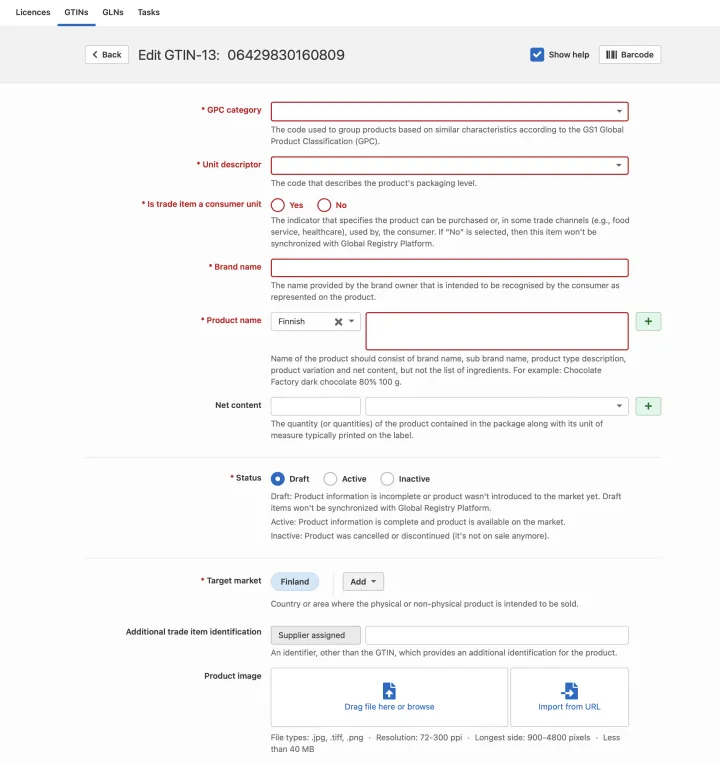
Changing the status of the product to active
Once you have entered the basic product information and saved the product, your product will appear on the GTINs tab in Draft mode. Remember to change the product status to Active at the latest when the product is in production and on sale. You can change the status on the GTIN tab from the Change status button found in the product row.
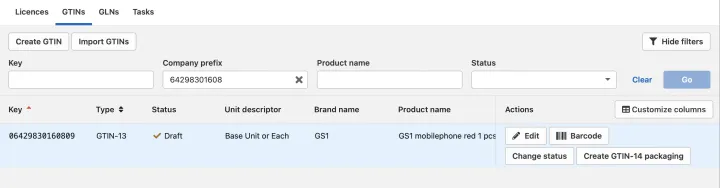
Editing product information
From the Edit view, you can view and edit your product's information. Please remember to check the GTIN management standard to see if you can make the intended change to the product, or if the change requires a new GTIN.
Changing and modifying product information is determined by the international GTIN management standard, according to which, among other things:
- Every new product needs a new GTIN.
- Previously used codes may not be given to another product.
- When the product's weight or packaging dimensions change, a new code is most often required.
You can use the GTIN Management Decision-Support Tool to understand when to change a GTIN.
