GS1 Synkka – Creating new item and packing hierarchy with copy function
A product or package can be created by copying an existing product. The product can be copied either directly or by making a template, in which case the template can be used to create new products in the future.
Creating new item with copy function
To copy a product, go to the Items page. Choose the product you want to copy, either by clicking the Actions button and selecting Copy, or by selecting the product and clicking on the New item button in the top menu, then selecting Copy item.
Continue by adding the basic information:
- GTIN
- Trade item unit descriptor
- Target market Country Code
- Is Trade Item A Base Unit
- Who should see this? Should the product be Public or Private?
Click Next and check that the GPC classification category code is correct for your new product. Confirm that the information is correct by clicking the Create item button.
Now you have a draft version of the product and it can be edited. Add information to your product and publish when you are ready.
You can copy case and pallet in the same way as the base unit. The base unit is linked to the case level by adding the following information:
- 3165 Next lower level trade item information (GTIN)
- 3170 Quantity of next lower level trade item
Copying the packing hierarchy
You can copy the whole packing hierarchy in the same way as a single product, case or pallet.
Start by choosing the highest level in the hierarchy. Click the New item button and choose Copy hierarchy.

Add GTIN for the new product, case and pallet
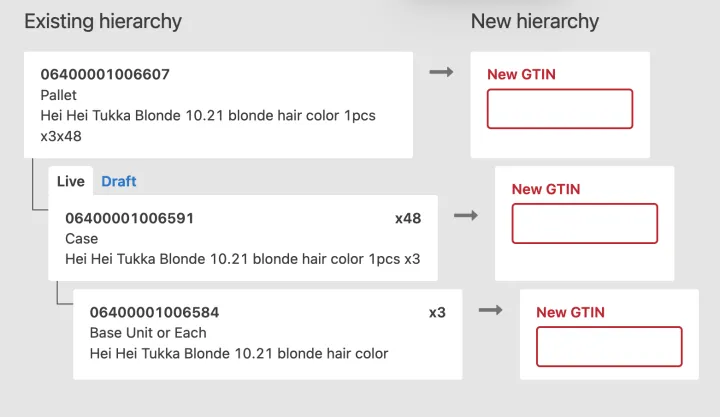
Choose whether you want the visibility of the packaging hierarchy to be copied. You can change the visibility setting later.

Continue by adding missing product information. Publish hierarchy when you are ready.
Creating a new template
To create a template from an excisting product, go to the Items page. Choose the product you want to copy, either by clicking the Actions button and selecting New template from seleted or by selecting the product and clicking on the Templates button in the top menu and then New template from selected.
Continue by naming the template. Choose a name that describes e.g. product group and hierarchy level. The name can only be seen by the user. Next, click on the Create template button. Continue by editing the product information on the template making sure that no false information is copied to the new product.
Create a new product from template
To create a new product click on the New item from template button.
Continue by adding the basic information:
- GTIN
- Trade item unit descriptor
- Target market Country Code
- Is Trade Item A Base Unit
- Who should see this? Should the product be Public or Private?
Click Next and check that the GPC classification category code is correct for your new product. Confirm that the information is correct by clicking the Create item button.
Now you have a draft version of the product that can be edited. Add information to your product and publish when you are ready.
You can make a template for case and pallet in the same way as for the base unit. The base unit is linked to the case level by adding the following information:
- 3165 Next lower level trade item information (GTIN)
- 3170 Quantity of next lower level trade item
You can find all your templates by clicking the Account button and then Item templates.
Example: Product is deleted due to incorrect GTIN
When the item has an incorrect GTIN, the product must be deleted, since the GTIN code is the only information that can't be changed after saving the information. To save time, make a copy or template of the item before deleting.
- Copy or make a template of the item
- Continue by making a withdraw. This is done by choosing the upper level of the hierarchy. Then click on the Withdraw button and confirm that you want to proceed with the withdraw.
- All items in the packaging hierarchy are saved as Draft items.
- Select the item to be removed and click on the Delete button. Please note that removal is final and the item can't be returned.
- Continue by adding the item from template.
